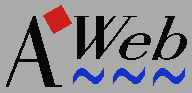 Installation
Installation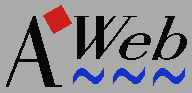 Installation
InstallationThe archive contains three different Workbench icons for AWeb: for the standard Workbench, for MagicWB, and for NewIcons. The installation process will ask you which you want to install. The other icons are saved in a separate drawer so you can switch icons later.
AWeb needs some ClassAct classes.
These are
included in the archive, and the installation process will ask you if
you want to install them. You are strongly encouraged to do so. If you
do not install ClassAct, you have to make sure that AWeb can find its
classes, for instance by executing the MakeAssign script
before you start AWeb. If you do install ClassAct, you don't
have to worry about this.
The JFIF datatype doesn't seem to handle shareable pens on public screens correctly under all circumstances. You have to install AWeb in the datatype or else AWeb will not be able to show inline JPEG images.
In the JFIF preference editor, you must add an application named
AWebIP (AWeb Image Processing), and then select
Single-Pass Quantization (in the GadTools version of the
preference editor) or One-pass (in the MUI version).
AWebLib subdrawer.
You must not move these files out of their drawer, or else some functions
of AWeb may cease to work.